PickTrack
Your Lock Picking Buddy
Lock Picking Timing Device
The PickTrack is a specialized device designed to track and time lock picking. It features a durable 3D-printed case and attaches to the shackle of a padlock, detecting when the shackle opens and the lock has been successfully picked using a limit switch.
Precision Timing
Accurate timing with a countdown and centisecond precision
Multiplayer Modes
LAN-based racing (up to 4 devices) and app-based multiplayer (up to 4 players)
Mobile App Integration
Bluetooth connectivity for enhanced features and race management
Save & Load Times
Three save slots to save picking progress and resume later
Device Features
Hardware Specifications
- USB-C port for power and firmware updates
- 128x32 pixel OLED display
- RGB LED for visual status indicators
- Three-button navigation (Up, Select, Down)
- Limit switch detection for shackle opening
Operating Modes
- Timer Mode: Individual practice with pause and save/load functionality
- Multiplayer LAN: Direct device-to-device racing (up to 4 players)
- Multiplayer App: Online racing via mobile app
- Settings: Customize Bluetooth, Username, Brightness, and Countdown
Download PickTrack Mobile App 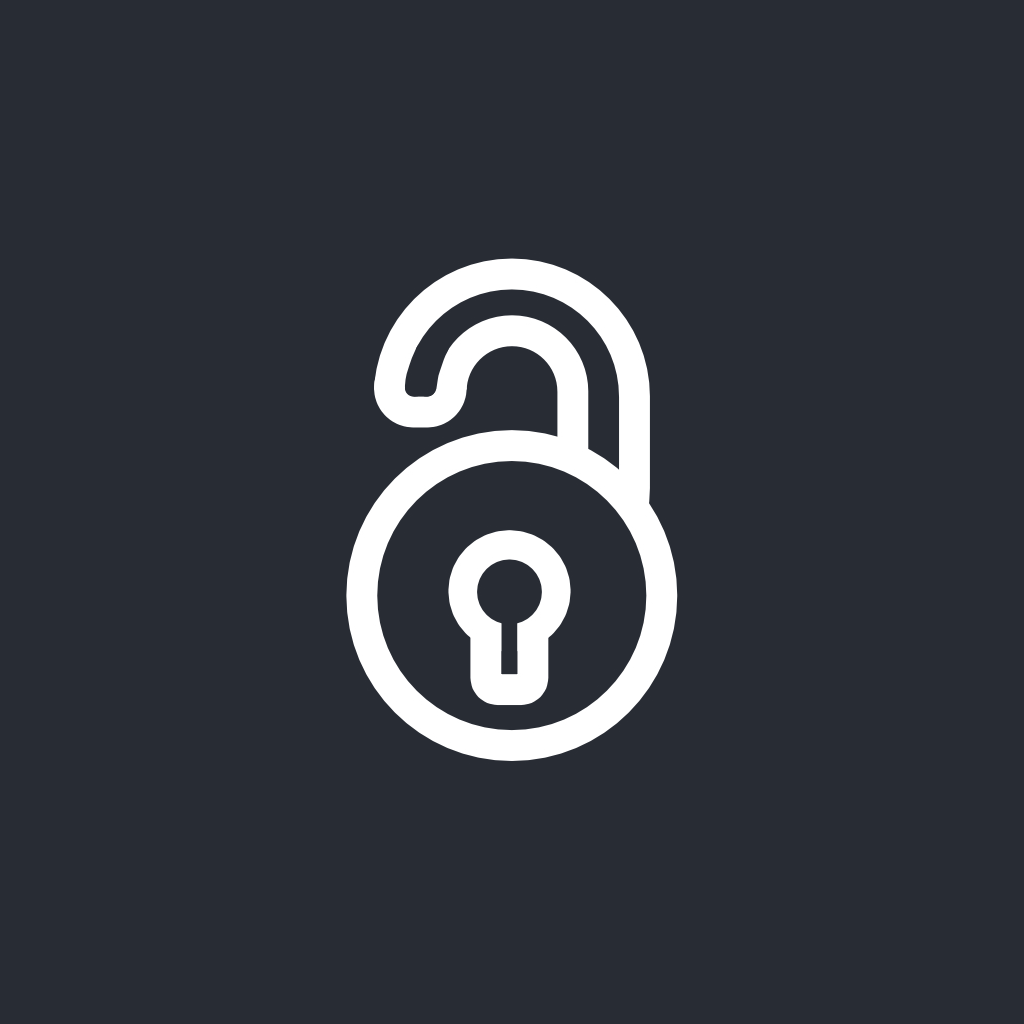
Transform your lock picking with the comprehensive mobile companion app. Get analytics, compete online, and track your progress like never before.
Getting Started
Attach to Padlock
Secure the PickTrack device to your padlock's shackle using the attachment mechanism
Power On & Navigate
Use the three buttons (Up, Select, Down) to navigate the OLED menu system. Holding Select will return you back to the main menu.
Choose Your Mode
Select Timer for individual practice, Multiplayer LAN for local races, or Multiplayer App (Bluetooth Enabled) for online competition
Start Picking
Follow the countdown, then begin picking. The device automatically detects when the lock opens
Support & Resources
Get Your PickTrack Device
Transform your lock picking practice with precision timing and competitive features.
Loading product information...
What to Do After Ordering
While you wait for your PickTrack to arrive, here are some things you could do.
Read the User Guide
Familiarize yourself with all features and operating modes
Watch the Overview
Learn setup and basic operation
Download the Mobile App
Get the companion app ready to go
Join the Discord
Connect with the community and get tips from other pickers
PickTrack Device User Guide
Before Getting a PickTrack
Lock Compatibility
Ensure your padlock's size and shackle follow the specifications shown in the image below:
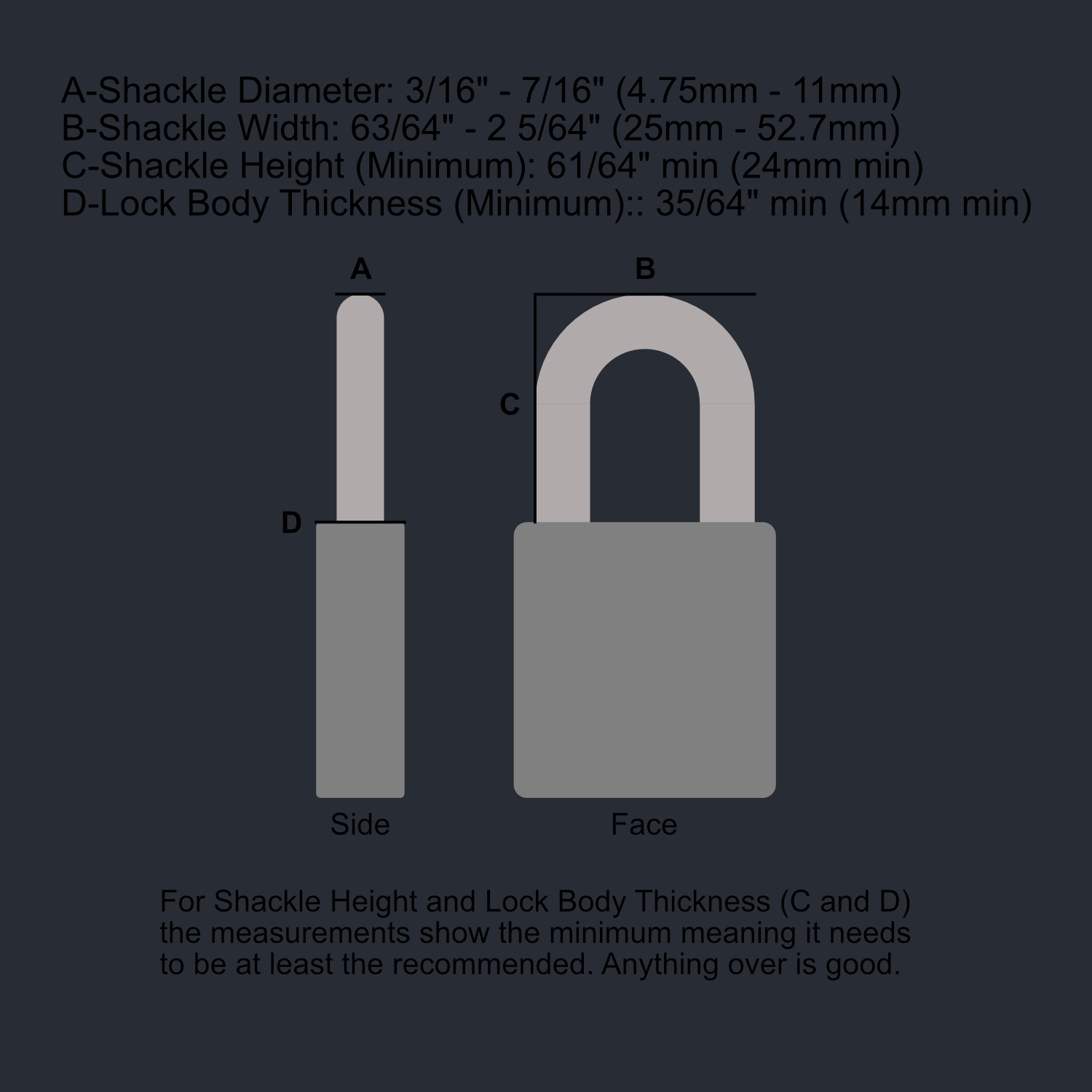
Certain Padlocks
If you're using a dead core padlock, be aware that there will be no spring to eject the shackle and stop the timing automatically. The shackle will need to be manually opened by you once the lock is picked. Additionally, ensure there is nothing that could obstruct the limit switch from making proper contact with the top of the lock body.
Power Requirements
The PickTrack device does NOT have a battery and will not include a wall adapter for power. A USB-A to USB-C cable is included, but you will need a USB-A wall adapter or a power source with USB-A output to power the device.
1. Introduction to the PickTrack
The PickTrack is a specialized device designed to track and time lock picking practice. It attaches to the shackle of a padlock and detects when the lock has been successfully picked when the shackle opens.
The device works through a limit switch on its bottom surface that makes contact with the top of the lock case when the shackle is closed. When you successfully pick the lock and the shackle opens, the switch is released, signaling completion to the device.
The PickTrack has a USB-C port to use for updating the device and to power it up. It has an RGB LED to use for visual cues. The OLED is a 128x32 pixel screen that is used to interface with the device.
2. Navigation Basics
The PickTrack features three buttons on the face of the device, arranged vertically:
- Up button (Top): Navigate upward through menu options
- Select button (Middle): Choose the highlighted option (short press) or return to Main Menu (long press, 2 seconds)
- Down button (Bottom): Navigate downward through menu options
RGB LED Status Indicators:
- Yellow: Countdown in progress
- Red: Race/Picking in progress
- Green: Race/Pick completed successfully
- Blue: Bluetooth connected (in bluetooth menu)
- Blinking Blue: Bluetooth enabled but not connected (in bluetooth menu)
When you turn on the device, you'll see the main menu with four options:
- Timer
- Multiplayer LAN
- Multiplayer App
- Settings
Use the Up/Down buttons to navigate and the Select button to choose an option.
3. Timer Mode
Timer mode allows you to track your individual lock picking time, with options to save progress and load previous sessions.
3.1 Starting a Timer
- From the Main Menu, select "Timer"
- Choose "Start Timer"
- You'll see a screen that says "Press Select to Start"
- Press Select to initiate the countdown
- The device will start the countdown (RGB LED turns yellow)
- After countdown, timing begins (LED turns red)
- Begin picking the lock
- When the lock opens, your final time is displayed (LED turns green)
- Press Select to start another attempt
3.2 Pausing and Saving
During an active timer, press Select to pause. The timer will stop and display two options: "Resume" or "Save". The LED will flash red to indicate the paused state.
- Resume: Continues timing from where you left off after the countdown
- Save: Store your time in one of three save slots (overwrites existing times)
3.3 Loading a Saved Time
- From the Timer menu, select "Load Time"
- Select a slot that contains a saved time
- Choose "Load" to resume from saved point or "Delete" to remove the saved time
- When you complete a loaded pick, the save is automatically deleted
4. Multiplayer LAN Mode
Multiplayer LAN mode allows up to four PickTrack devices to connect directly to each other for local events without requiring a mobile app. One device serves as the host, creating a WiFi network that other devices can join.
4.1 Host Setup
- Select "Multiplayer LAN" → "Host"
- Enter a 3-digit code (000-999)
- The device creates a WiFi network named "PickTrack-XXXX"
- The lobby screen displays your code and connected users
4.2 Joining a Lobby
- Select "Multiplayer LAN" → "Join"
- Scan for available PickTrack networks
- Select a network and enter the host's 3-digit code
- Join the lobby if the code is correct
4.3 Lobby Management
The lobby screen shows all connected players with status indicators:
- Your username has "(Y)" suffix
- Host username has "*" suffix
- "R" for Ready, "NR" for Not Ready
Host can kick players, all players can toggle ready status. Race starts when all players are ready. Devices need to be in close proximity to ensure a reliable connection to the host.
5. Multiplayer App Mode
Multiplayer App mode connects your PickTrack to the mobile application via Bluetooth for enhanced multiplayer features and tracking.
5.1 Connecting to the App
- Ensure Bluetooth is enabled in Settings
- Select "Multiplayer App" (displays "Connect in App")
- Open the PickTrack mobile app
- Navigate to Devices tab and connect to your PickTrack
5.2 Mobile App Features
- Device Management: Connect via Bluetooth, modify settings
- Race Management: Create/join races (2-4 players), 6-character lobby codes
- History Tracking: View pick history, sort by time/date/lock name
- Settings: LED brightness, Bluetooth, username customization
6. Settings
6.1 Bluetooth
Enable/disable Bluetooth functionality. LED blinks blue when enabled but not connected, solid blue when connected.
6.2 Username
Customize your 4-character username (A-Z, 0-9). Default username is generated from device MAC address. Username identifies your device in multiplayer modes.
6.3 Brightness
Adjust LED brightness level (0-10). Setting to 0 turns LED off completely.
6.4 Countdown
Adjust countdown length for Timer mode (0-10 seconds). Setting to 0 starts timer immediately.
7. Tips and Shortcuts
- Quick Return: Long-press Select (2 seconds) to return to Main Menu
- Auto-Delete: Loading and completing a saved time automatically deletes the save
- Host Priority: Only the host can kick players or force-start a race
- Connection Indicators: Look for "(Y)" suffix (you), "*" suffix (host), "R/NR" status
- App Connection: Ensure Bluetooth is enabled before connecting to app
- Network Issues: Try refreshing network scan, ensure devices are close
PickTrack Mobile App User Guide
1. Getting Started
Download the PickTrack app from the Apple App Store (iOS) or Google Play Store (Android). The app features three main sections:
- Home: Live pick time, history and statistics
- Multiplayer: Create or join races
- Devices: Connect to and manage PickTrack device settings
2. Device Connection
- Enable Bluetooth on your PickTrack device (Settings menu)
- Navigate to Devices tab in the app
- App automatically scans for nearby devices
- Tap "Connect" next to your device
- Device moves to "Connected Device" section when successful
Note: The device address shown is the Bluetooth MAC address for identification.
3. Device Settings Management
When connected, you can modify all device settings through the app:
- Bluetooth: Enable/disable (disabling disconnects from app)
- Username: 4-character username (A-Z, 0-9)
- Brightness: LED brightness (0-10)
- Countdown: Timer countdown length (0-10 seconds)
Tap "Save Changes" to apply settings or "Cancel" to revert.
4. History and Statistics
The app tracks picking statistics when connected to your device:
- History Tab: View all picks, sort by newest/fastest/lock name
- Statistics: Overview, trends, and lock-specific details
- Lock Naming: Assign names to locks for better tracking
- Data Analysis: Best times, averages, consistency, improvement trends
5. Multiplayer Racing
Compete with other PickTrack users online (requires internet connection):
Hosting a Race:
- Tap "Host Race"
- Select max players (2-4)
- Share the 6-character lobby code
- Start race when all players are ready
Joining a Race:
- Tap "Join Race"
- Enter the 6-character lobby code
- Toggle ready status
- Wait for host to start race
Note: Server is located in US Central so latency is based on location.
Device Connection
Updating firmware will reset PickTrack settings to default and delete all saved times
If your computer isn't recognizing the device, ensure you have the CH340 Driver
Firmware Information
Loading changelog...